Aiming to get rid of buttons in computers and notebooks, making the process of using computers, notebooks and smart devices in total far simpler as well as more pleasant, refreshing and intriguing, Apple managed to revolutionize the whole technology world by having invented a completely new thing – one-button mouse. Right after its launch, all avid Windows users were too skeptical about it, yet, those who tried using one button mouse remained satisfied ever after.
However, even today the new Mac users face some sort of confusion about how to right click on a Mac. Interesting is also the fact that today when it comes to Macs’ users, in most cases they are the users of Mac laptops, which means that they use a multi-touch trackpad, where there is no necessity to indicate where there should be a left or right button click. Indeed, both the 12in MacBook and 13in MacBook Pro boast the new Force Touch trackpad, moving the function of multi-touch even further.
Nevertheless, we have to admit that there are those who are still unsure of how to right- click on one of these laptops. And now we will reveal the secret!
But at first, let’s check the reasons for right-clicking.
Why would you want to right-click on a Mac?
Right-clicking means a completely novel way and, what’s more, a novel level of interaction, promising bonus contextual menus, which are unknown to single clickers. Intrigued, right? For instance, you simply right- click on a simple Word document (.doc or .docx formats) to take advantage of such functions as copy, cut, paste, and font change. Do you know that you can even find synonyms via it? Besides, right- clicking on an open app’s icon in the Dock can be used once you wish to quit it. It may be said without exaggeration; the right-click options are capable to provide us with an extra layer of detail.
Now, once you know that the right clicking options can bring numerous benefits, let’s find out how to use them.
Thus, follow one of these ways to right click on a Mac:
●Press Ctrl

Tip: Ctrl is often confused with the Alt key.

Bear in mind that on a Mac the Ctrl key is at the end of the keyboard, either on the right or left side. It is not the one next to the space bar.
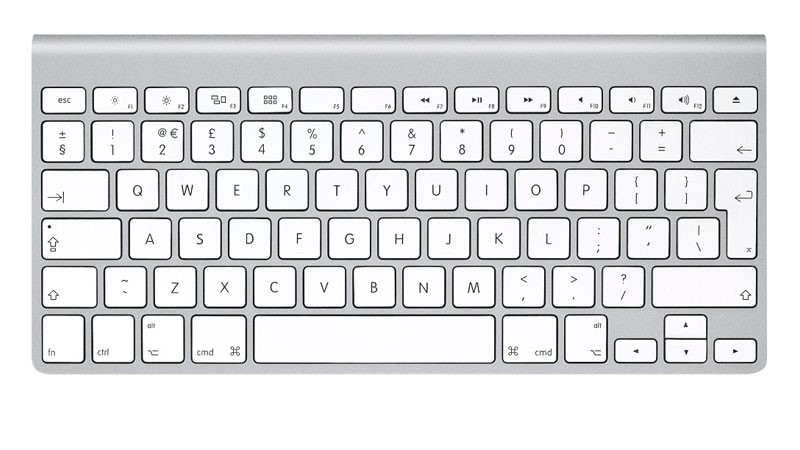
●Use two fingers on a trackpad
If there is a Trackpad, use two fingers to click it.

Noteworthy is the fact, this may not work first. In this case, you will need to set it up in System Preferences. To do this:
- Enter System Preferences. (There are two ways to go: If it’s in your Dock, click on the cog icon or at the top left of your screen find and press the Apple icon and afterwards, choose System Preferences.)
- Press on Trackpad, where you need to find ‘Click or tap with two fingers’. Please note that here you can set up other Gestures as well.
●Tap the Trackpad’s corner
Whilst many still don’t regard two-finger tapping as the most intuitive and easy way to right-click, there is one more way possible – click on the corner of your Trackpad. Still, we remind you that to use this preference, it should be also set up in System Preferences. Now, once you enter System Preferences, you are required to choose ‘Click in bottom right corner’ or ‘Click in bottom left corner’, not ‘Click or tap with two fingers’ as it was in the previous step.

●Right-clicking with the new Force Touch trackpad on the MacBook
Offering taptic feedback, you may get confused with the new trackpad on the MacBook and 13in MacBook Pro, making you believe that numerous levels of pressure can be used to get clicks. For example, being pretty similar to a right-click option, a new deeper click in the new Force Touch trackpad will open a contextual menu. Still, it’s easy to right-click on the Force Touch trackpad. To do this, either press it using your two fingers, or set it to tap in the right or bottom corner.

Right-clicking with an Apple mouse
Apple Magic Mouse is really easy to use and to right-click as it uses the majority of multi-touch gestures as the trackpad does. Still, the place you click on the Mouse means the type of the click you need to perform.
Right-clicking on an Apple Magic Mouse, in fact, means pressing the right corner of the mouse. Again, if you fail to do this, go to System Preferences and set this preference up.

Right-clicking with any mouse
Any mouse having two buttons can be also used with your Mac. Use the right-click option as it is supposed to.