
Wondering why would you want to clean your Mac, deleting all the useless programs, you’ve encountered lately, right? Generally speaking, for that very reason you clean your working place, your home or remove all rubbish from your garage. However, it should be added that apart from the esthetical view, programs require your hard disk’s space, slowing, therefore, your computer. Moreover, if the program developer has launched the new version, it may not work on your computer unless you delete the old one. Not all of course, the majority of the apps are updated and replaced with the latest version by their own and you should not delete the previous to be able to use the latest. Still, there are programs, which require deleting its old variant.
Thus, it is obvious that it is highly recommended cleaning up your Mac from time to time. Those who are familiar with Mac know how to delete different files and do not face any difficulties. Meanwhile, if you are a newcomer to the intriguing Mac world, you may feel the uncertainty regarding the whole process of apps removal since unlike Windows, offering uninstall feature for granted, Mac doesn’t has that feature preinstalled.
How To Remove or Uninstall Apps In Mac?
Interesting is the fact that deleting apps on a Mac is either simple or hard. Yes, you read this correctly, “Either simple or hard”. From one point of view, in most cases all you need to do is to right click on the icon of the application you wish to delete and you will see Move to Trash, click on it and that’s it, the software gets deleted.
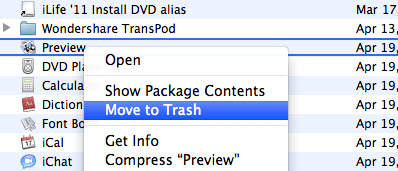
From the other side, as it was already mentioned, unlike Windows, Mac doesn’t include the uninstall feature. Plus, you should remember that there are apps, which create files in the nooks and crannies of your Mac’s hard drive. In other words, before getting rid of them, you have to know where they are located and it might be rather hard for you to find them.
Thus, when it comes to the process of deleting, getting rid of unnecessary programs from Mac OS X in most cases is simple as 1-2-3! Indeed, once you try it, you will see that removing files from Mac OS X is simpler and faster than with any other operation system. All you need to do is to put the file you wish to remove to the Trash. Still, we do have to admit that there are some pitfalls. For instance, there are such apps, which create files in several places upon installation. That is why at first you need to look at the app’s documentation and to check if there is an uninstall utility. Note that the app with an associated with it uninstall utility may have been installed with the application or included on the going with it disk.
To remove HP MediaSmart Server Software, for example, you are recommended inserting the installation CD, once it launches, you will see a screen with 2 icons, one for install and one for uninstall.
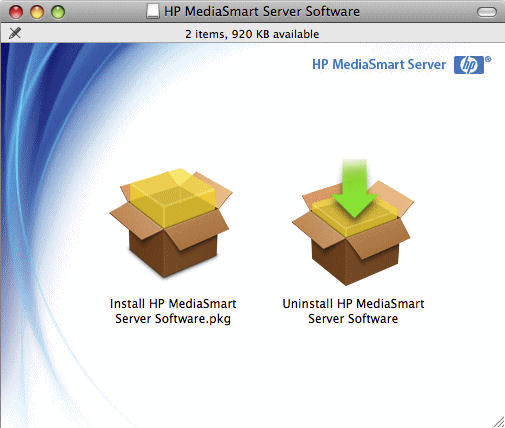
It is for certain that if you run the app’s uninstall utility, it will be easier and faster to delete the program.
Useful Things To Keep In Mind
During the process of removing apps on OS X, it would be wise to keep a bunch of things in mind.
- First of all, by removing the applications, don’t forget that not all files can and should be deleted. For instance, you should leave preference files or any other system files. For the most part, these files use an insignificant amount of disk space; hence, this does not matter. There are also cases when the apps come with uninstallers, but if we talk about the majority of Mac programs, removing by means of drag-and-drop is the only step to do.
- Second, in the latest versions of OS X you will not be able to delete such programs, which are pre-installed by default with the operating system. Still, keep in mind that when you do need to remove Safari or Mail from your Mac, you can find the detailed how-to. So, be sure to search for them to make things easy and fast.
Warning: You are still not recommended deleting the built-in apps from your Mac.